Version 1.0 - Last Updated: 29 Oct 2023
Quick guides
Quick guides to help you manage the EMA scheme in Northern Ireland
Important dates and information for academic year 2025/26
Age criteria
In academic year 2025/26, students can be eligible for EMA if their 16th, 17th, 18th or 19th birthday falls between 2 July 2024 and 1 July 2025.
Students who turn 16 after 1 July 2025 cannot leave school until 30 June 2026. Academic year 2025/26 is compulsory for them and they are therefore not eligible for EMA support.
Household income thresholds
EMA is a means-tested allowance. The following household income thresholds apply in academic year 2025/26:
- £20,500 if the student is the only child in the household
- £22,500 if there is at least one other dependent child eligible for Child Benefit in the household
Important dates
| Date | Event |
| April 2025 |
EMA Learning Agreement template for academic year 2025/26 available on the Learning Centre Portal. The Learning Centre Portal available for removal of students not returning and confirmation of EMA Learning Agreements for returners. |
| 8 September 2025 |
Start of the EMA Learning Agreement. |
| 30 September 2025 |
New students must apply by this date to qualify for backdated payments. |
| November 2025 |
Dependency sample check begins. |
| 2 December 2025 |
For students to be eligible for January bonus, we must have received their application and they must have signed Part 2 of their EMA Learning Agreement by this date. |
| January 2026 |
Bonus payments made to eligible students. The date may vary according to the individual student's circumstances. The date will depend on us receiving the student's bonus confirmations on the Learning Centre Portal. You should make bonus confirmations on the portal by the last Friday of January. |
| February 2026 |
Pre-launch publicity materials and guidance available to download from nidirect. |
| 31 March 2026 |
Deadline for submitting new applications for academic year 2025/26. |
| April 2026 |
Standard application packs for academic year 2026/27 sent out to Learning Centres and available to download from nidirect. Returners' Information Letters sent to existing EMA students to say they do not need to apply. |
| June 2026 |
Returners' Award Letters sent to existing EMA students with confirmation of EMA for academic year 2025/26. |
| June 2026 |
Bonus payments made to eligible students. The date may vary according to the individual student's circumstances. The date will depend on us receiving the student's bonus confirmations on the Learning Centre Portal. You should make bonus confirmations on the portal by the last Friday of June. |
| 31 August 2026 |
Deadline for us to receive students’ supporting evidence for academic year 2025/26 applications. |
Updating EMA Learning Agreements quick guide
You can download a copy of the EMA Learning Agreement from the Learning Centre Portal. This is in PDF format, so you can complete or partially complete it and save it for later. You can complete the agreement in hard copy or electronically. We hope this helps to save you time when you’re going through the process with your students.
You must not alter the wording or format of the EMA Learning Agreement to suit your Learning Centre. Please contact us if you have any questions.
How to update an EMA Learning Agreement
The quickest way to find any students who need to complete their EMA Learning Agreements is by using the New approved applications indicator on the portal Home page.

- Sign into the Learning Centre Portal. The New approved applications indicator is at the top of the Home page.
- Select the number of applications the indicator shows. This is a hyperlink that will take you to the list of students who need to sign their EMA Learning Agreements to begin receiving payments.
- Find the student you're looking for and select their surname. This is a hyperlink that will take you to the Maintain Learning Agreement tab for that student.
- Fill in the student's EMA Learning Agreement details, then select Save.
The details you need to enter are:
- course start date
- course type
- Part 1 confirmation
- Part 2 confirmation
- Part 2 confirmation date
- consent to share
Once you’ve entered this information, the system will allow you to confirm the student’s attendance.

You can also update EMA Learning Agreements through the Worklists area of the Learning Centre Portal.
- Sign into the Learning Centre Portal.
- Go to Worklists and open the Application Worklist.
- Select the relevant year from the Academic Year dropdown.
- Go to the Application Status dropdown and select Approved – outstanding LA.
- Select Search. This will bring up a list of students who need to sign their EMA Learning Agreements to begin receiving payments.
The Days since approval column shows how many days it has been since we approved the student’s application. The student should sign their EMA Learning Agreement within 10 working days from approval or the academic year start date we’ve told you, whichever is later. - Find the student you're looking for and select their surname. This is a hyperlink that will take you to the Maintain Learning Agreement tab for that student.
- Fill in the student's EMA Learning Agreement details, then select Save.
Students must sign their EMA Learning Agreement Part 2 before 2 December or they will not be eligible for January bonus. This is to ensure students have enough time to know their targets and work to secure their bonus.
The Part 2 Confirmation Date on the Learning Centre portal is the date the student signed Part 2 of the agreement. It is not the date when you update the information on the portal.
Students can sign their EMA Learning Agreements before they’re approved if this allows them to be eligible for the January bonus. Once we’ve approved the application, you can backdate the Part 2 signing date so it’s before the approved date.
You can also add notes to the student’s account by selecting the Customer Notes button. You can include discussions you’ve had with the student about their general attendance or their bonus objectives. Having these easily accessible may be useful when you’re updating the student’s bonus status.
Example completed learning agreement
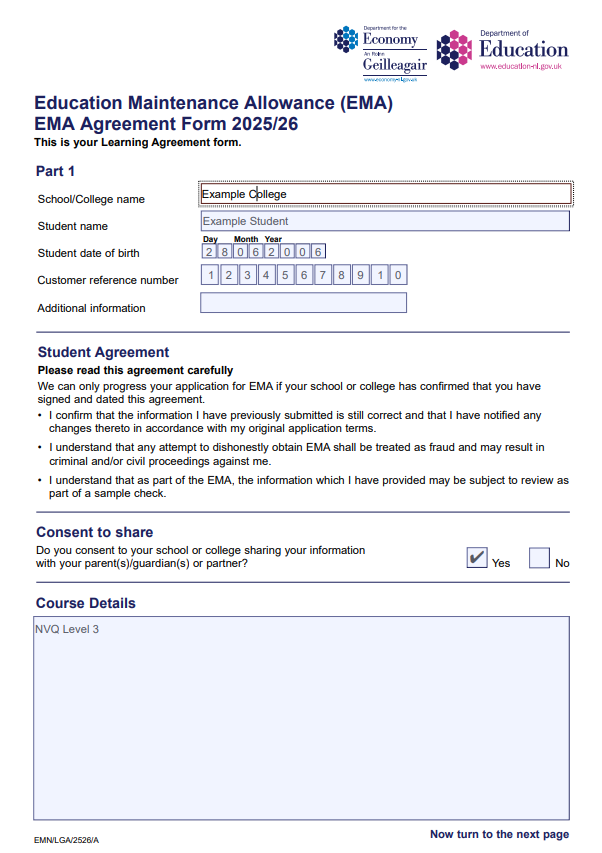
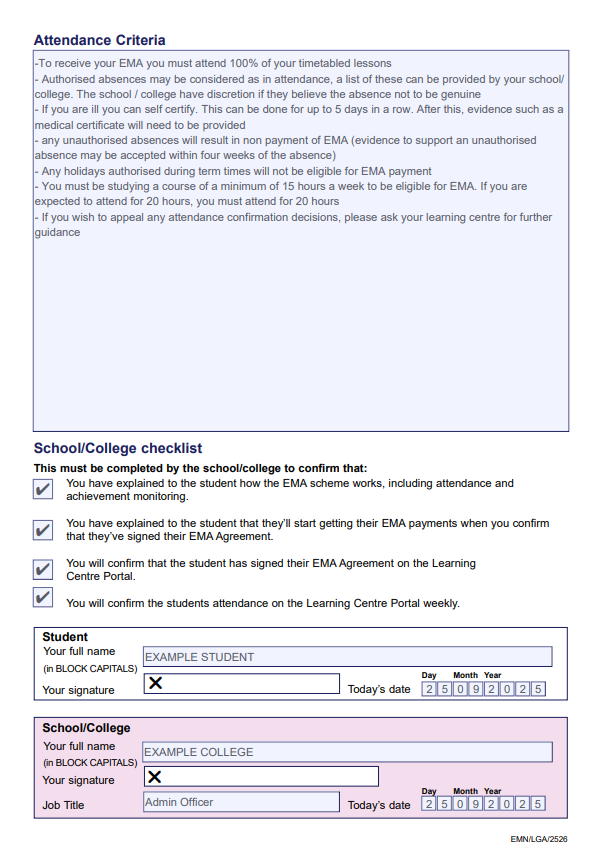
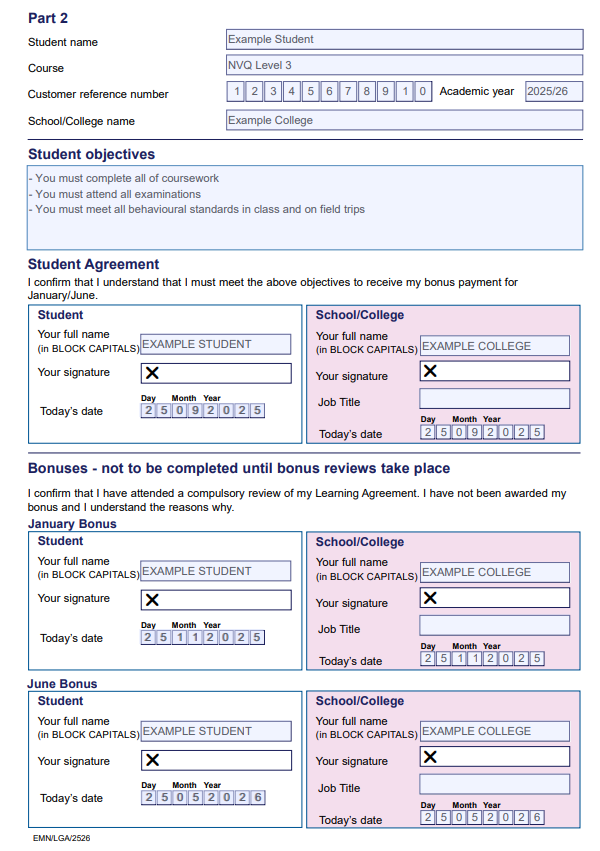
Attendance quick guide
You can enter weekly attendance confirmations between the Friday of that week and 5pm on the Wednesday of the following week.
Students must complete and sign their EMA Learning Agreements before you can confirm their attendance.
You should apply your Learning Centre’s general attendance and absence policy to any EMA students who have not been in attendance. Use this policy to decide if the absence was authorised or unauthorised.
If a student has an authorised absence, you should mark them as in attendance for that school week.
An authorised absence could be, but is not limited to, one of the following:
- university or college visit
- school sports day or match
- work placement
- study leave
- family emergency
- medical appointment
- school closure
How to confirm attendance
- Sign into the Learning Centre Portal.
- Go to the Worklists area.
- Select the Attendance Worklist.
- Select the week you want to confirm attendance for.
- Select Search to bring up your list of students.
- To confirm attendances individually, select the In Attendance, Not In Attendance or On Holiday radio button for each student.
- To confirm all students as in attendance, select Confirm All. If you select this option, you do not need to overwrite any Not In Attendance radio buttons you’ve already selected.
- Once you’ve selected all the options you need, select Save.

If you’ve missed a holiday week, you can update it on this page. To do this, select the Holiday button and then Save.
If you want to confirm multiple attendances for a single student, select their surname. This will take you to the student’s record where you can make the changes.
You must confirm attendance every week. Students may rely on their EMA payments for travel or other expenses related to studying.
Attendance status options
In Attendance means the student has met your school or college’s attendance rules, including any authorised absences.
Not In Attendance means the student did not meet your school or college’s attendance rules, including unauthorised absences.
On Holiday means that your Learning Centre is officially closed for an extended period. This includes half term weeks, Easter and Christmas holidays and the summer break. You can set this in advance on the Holidays tab of the Learning Centre Portal.
Changing attendance status
Selecting a student’s surname on the Confirm Attendance tab will take you to their full academic year attendance history. You can update any previously marked attendance here if you need to.
If you change a student’s attendance confirmation from Not in Attendance or On Holiday to In Attendance, the student will receive a backdated payment.
If you change a student’s attendance confirmation from In Attendance to Not in Attendance or On Holiday, the student will be in overpayment. This can be stressful for a student to go through. It is therefore very important that you have the evidence, register or authorised absence confirmation before you mark a student as in attendance.
Updating attendance on a holiday week
If you are on the Attendance Worklist tab and try to change a student’s attendance status on a week that’s been marked as a holiday, the system will block the allocation.
To update an individual student’s attendance on a holiday week, follow these steps.
- On the Attendance Worklist tab, select the week you want to confirm attendance for.
- Select Search to bring up the list of students.
- Select the student’s surname. This will open their attendance record where you can make the changes.
Alternatively, you can use the Customer Search area to look up the student and open their attendance record from there.
If you’re confirming a student is in attendance during a holiday week, you’ll need to enter an attendance note. This will tell us why the student should receive EMA for that week. The options are:
- summer course
- work experience
- study class
- Prince’s Trust
- other
If you select Other, you’ll need to enter a note to tell us what the specific reason is.
Holiday quick guide
You must enter your school or college’s holidays for the upcoming academic year before it starts in September. This is to ensure that the 'two day rule' for the start of the academic year and returning from holidays is considered. It helps us to decide which weeks qualify as EMA earning weeks and which are holidays.
Start of the academic year and returning from official holidays
To qualify for an EMA payment, students must attend for at least 2 days in the week they return from a holiday or start the new academic year.
If the academic year or new term begins on Monday, Tuesday, Wednesday or Thursday, students are eligible for an EMA payment for the first week. They must attend all timetabled classes during these days.
However, if the academic year or new term begins on a Friday, students are not eligible for an EMA payment for the first week.
Example 1
Your school or college opens on a Thursday to staff and on a Friday to students.
This is not a week where students can attend for 2 or more days. It is, therefore, a holiday week.
Example 2
Your school or college opens on a Thursday to students. For administration reasons, you ask some year groups to return on the Thursday and others on the Friday.
Students have the opportunity to attend for 2 days. It is, therefore, an EMA earning week.
This is not a holiday week because it is at your request that certain year groups returned on the Friday rather than the Thursday.
Example 3
Before a holiday, your school or college is only open to students on 2 days. A student does not attend as they have no classes on either of those days due to their usual timetable.
As EMA is based on attendance, and the student has not attended during those 2 days, they are not entitled to EMA for that week.
However, if the student is only timetabled to attend on one of those days and does attend, they’ll be entitled to EMA for the week.
Holiday rules
You must enter your holidays on the Holidays tab of the Learning Centre Portal.
You must add all your holidays, including summer holidays, for the upcoming academic year before it starts in September. You can add holidays from May. The holidays must be at least 8 weeks in total.
You can overwrite the 8 week minimum at student level if there are exceptions.
You will not be able to confirm attendance for students until you’ve entered your holidays for the academic year.
How to update holidays on the Learning Centre Portal
- Sign into the Learning Centre Portal.
- Select Maintenance from the menu bar, then select the Holidays tab.
- Go to the Academic year dropdown and select the current academic year. You can update holidays before the new academic year starts.
- Select the Holiday checkbox for each week that is a holiday week. Keep in mind that a holiday week is when your school or college is closed to students for 4 or more days.
- Once you’ve selected all your holidays for the academic year, select Save.

If you mark a week as a holiday, the system will automatically mark all student attendances for that week as On holiday. Students do not receive EMA payments for the time they’re on holiday.
Holiday error message on the Confirm Attendance tab
If you do not enter at least 8 weeks of holidays, you cannot confirm attendance for any students. If you try to confirm attendance without entering your holidays first, you’ll get this error message:
'You cannot confirm attendance as your school or college has not recorded the minimum (eight weeks) number of holidays for the academic year. Click the link below to see more details or correct the issue on the Maintain Holidays screen.'

Bonus quick guide
This quick guide covers all the major aspects of the EMA bonus scheme. It will also explain how a few tweaks to your processes can help you ensure all bonuses are confirmed by the end of January or June.
Students must sign Part 2 of their EMA Learning Agreement to be eligible for the January and June bonus payments (£100 each).
We must receive applications by 2 December for students to be eligible for a bonus.
Signing the EMA Learning Agreement
To begin receiving weekly EMA payments, students must first sign their EMA Learning Agreement Part 1. To be eligible for their 2 bonus payments, they must sign their EMA Learning Agreement Part 2.
Some Learning Centres arrange for students to sign the 2 parts at different times, but they can sign both at the same time. This will avoid you and the student having to arrange a second signing.
To be eligible for the bonus, students must first agree to the bonus objectives in Part 2 of their EMA Learning Agreement. Bonus objectives should be individual to each student. They should be achievable either by the end of January or the end of June.
Part 1 of the EMA Learning Agreement covers weekly allowance and is attendance based. Part 2 of the EMA Learning Agreement covers bonus payments and should be performance based. The bonus objectives in Part 2 should therefore be different from the requirements set by Part 1.
Some criteria that you could consider for students’ objectives are:
- hand in all coursework on time
- receive no formal behaviour penalties, for example detention or removal from classroom
- attend all exams
It is best practice to make the bonus criteria clear and evidence based. For example, coursework due dates and attendance at exams are good objectives.
You should not include a general 'good behaviour' objective for a bonus. Good behaviour is subjective and may make the decision to confirm or disallow bonus more difficult than a provable objective.
You should also avoid objectives that require a student to reach a certain grade in an exam or for a piece of work.
January bonus requirements
An important aspect of the bonus scheme is that students must sign their EMA Learning Agreement Part 2 before 2 December. They must meet this date to be eligible for the January bonus.
Students can sign the EMA Learning Agreement Part 2 earlier, for example along with Part 1. The 2 December deadline has been set to ensure students have enough time to work towards and achieve their January bonus objectives.
When you update the EMA Learning Agreement information on the Learning Centre Portal, it will ask you to enter the Part 2 confirmation date.

If a student’s application has not been approved, but 2 December is approaching, you can arrange for them to sign their EMA Learning Agreement Part 1 and 2. They can sign these before we’ve approved their application. Once we’ve approved the application, you can enter the date the EMA Learning Agreement Part 2 was signed on the Learning Centre Portal. This will allow the student to be eligible for their January bonus.
Bonus confirmation in January and June
When you're setting the Part 2 objectives, you should ensure that students can achieve them by the end of January and June. This will allow you to confirm the bonuses due to be paid at the end of those periods.
You should generally not allow students extra time to achieve their objectives. If a student does not achieve the January objectives by the end of January, you should select Bonus Disallowed on the Learning Centre Portal. However, if the student has a valid reason, you can move the objective date beyond the end of January or June. For example, this might include students who have been absent due to sickness for a prolonged period.
If a student has met their bonus objectives, you can confirm this on the Learning Centre Portal straight away. You do not need to get a signature or arrange a meeting with the student. The student will receive a text message to confirm they’ve met their objectives. We'll send out these text messages at set times in January and June before the students receive their bonus payments.
However, you must arrange meetings with and get signatures from students who did not meet their objectives. This is so these students know what they need to improve.
Confirming bonuses on the Learning Centre Portal
Once you’ve determined whether a student has achieved their objectives, you must confirm their bonus on the Learning Centre Portal.
- Go to Worklists and open the Bonus Worklist tab. Or select the relevant Unconfirmed Bonus link from the homepage.
- Select the relevant year from the Academic Year dropdown.
- Select the January or June date from the Week Ending Date dropdown.
- Select Search to bring up a list of all students eligible for that month’s bonus.
- Select Bonus Confirmed or Bonus Disallowed for each student on the list.
- Once you’ve made a selection for each student, select Save.

Students whose bonus you’ve confirmed will then receive a text message to say they’ll receive their bonus on the next payment date.
If you make a mistake and select Bonus Disallowed, you can change this to Bonus Confirmed. The student will then receive their bonus at the next payment date. This works much like an attendance confirmation reversal.
If you’ve selected Bonus Approved by mistake, you should change this to Bonus Disallowed. However, this will put the student in overpayment. You should therefore always make sure that a student should receive their bonus before you record this on the Learning Centre Portal.
You do not need to allocate bonus confirmations for all students at the same time, but you should allocate all of them by the end of January or June.
Summary
To be eligible for the January bonus, students must sign their EMA Learning Agreement Part 2 before 2 December.
You should:
- update the Learning Centre Portal with the date the student signed their EMA Learning Agreement Part 2
- ensure bonus objectives are evidence based to make it easier to confirm whether an objective has been met
- confirm bonuses before the end of January and June
Removing and restoring applications quick guide
Removing an individual student application
If you know a student is not returning to your Learning Centre, you should remove them from the Learning Centre Portal.
First, check that the student has not signed an EMA Learning Agreement. If they've signed the agreement, you must stop the agreement instead of removing the student.
- Go to the Customer Search area of the Learning Centre Portal.
- Select the View application details tab.
- Run a search to find the relevant student's record.
- Select the Remove button. This will open a popup asking if you want to remove the application.
- Select Yes. This will remove the student and they will no longer appear on your Application Worklist.
Removing more than one student application at once
At the start of an academic year, you may have a number of students who are no longer at your Learning Centre. Once you know they're not returning, you should follow these steps to remove them from the Learning Centre Portal.
Check that none of the students have signed an EMA Learning Agreement. If they've signed the agreement, you must stop the agreement instead of removing the student.
- Go to the Worklist area of the Learning Centre Portal.
-
Select the Application worklist tab.
-
Select Search. This will bring up any students who have not signed their EMA Learning Agreement.
-
Check the Remove checkbox for each student you want to remove.
- Select the Remove button. This will open a summary popup listing all the students you've chosen to remove.

-
Check that the summary is correct, then select Confirm. This will remove the students, and they will no longer appear on your Application Worklist.
Restoring a student application
You may sometimes need to restore a student application you've previously removed. Follow these steps to do it on the Learning Centre Portal.
- Go to the Worklists area of the Learning Centre Portal.
- Select Application Worklist.
- Open the Application Status dropdown and select Removed.
- Select Search. This will bring up any students who have been removed.
- Select the surname of the student whose application you want to restore. This will take you to their application details.
Select the Restore button. This will open a popup asking if you want to restore the application.
- Select Yes. This will put the student back on your Application Worklist so you can update their EMA Learning Agreement.

Authentication quick guide
We authenticate all incoming calls and emails to our Partners Support Desk. This is part of our ongoing continuous improvement review. It also helps us to ensure we're compliant with data protection requirements.
Authentication requirements
Each time you contact us by phone or email, we'll need 2 of the following:
- the full name of your Learning Centre
- your Learning Centre reference number
- your username for the Learning Centre Portal
What you need to do
Please take a note of your Learning Centre reference number so you can use it for authentication even if you lock yourself out of your account. Please ensure that you and all your colleagues are familiar with the authentication process.
Where to find your Learning Centre reference number
- Sign into the Learning Centre Portal.
- Go to the Home page and select the Profiles tab.
- The 7 digit reference number is in the External Reference field.

Unable to authenticate
If we're unable to authenticate any incoming emails, we'll reply to tell you so and ask for the authentication information.
EMA payment quick guide
The table shows when students should expect EMA payments for specific periods of attendance.
We'll only make payments once we’ve been told that learners have signed their EMA Agreement and that they’re attending as agreed. Students will not be paid for any period that they’re not attending their course including holidays.
Academic Year 2025/26
Attend during weeks ending |
Payment dates |
|
15 August 2025 22 August 2025 |
1 September 2025 |
|
29 August 2025 05 September 2025 |
15 September 2025 |
|
12 September 2025 19 September 2025 |
29 September 2025 |
|
26 September 2025 03 October 2025 |
13 October 2025 |
|
10 October 2025 17 October 2025 |
27 October 2025 |
|
24 October 2025 31 October 2025 |
10 November 2025 |
|
07 November 2025 14 November 2025 |
24 November 2025 |
|
21 November 2025 28 November 2025 |
08 December 2025 |
|
05 December 2025 12 December 2025 |
22 December 2025 |
|
19 December 2025 26 December 2025 |
05 January 2026 |
|
02 January 2026 19 January 2026 |
19 January 2026 |
|
16 January 2026 23 January 2026 |
02 February 2026 |
|
30 January 2026 06 February 2026 |
16 February 2026 |
|
13 February 2026 20 February 2026 |
02 March 2026 |
|
27 February 2026 06 March 2026 |
16 March 2026 |
|
13 March 2026 20 March 2026 |
30 March 2026 |
|
27 March 2026 03 April 2026 |
13 April 2026 |
|
10 April 2026 17 April 2026 |
27 April 2026 |
|
24 April 2026 01 May 2026 |
11 May 2026 |
|
08 May 2026 15 May 2026 |
26 May 2026 |
|
22 May 2026 29 May 2026 |
08 June 2026 |
|
05 June 2026 12 June 2026 |
22 June 2026 |
|
19 June 2026 26 June 2026 |
06 July 2026 |
|
03 July 2026 10 July 2026 |
20 July 2026 |
|
17 July 2026 24 July 2026 |
03 August 2026 |
|
31 July 2026 07 August 2026 |
17 August 2026 |
Changes for academic year 2024/25
There have been changes to some residency eligibility categories from academic year 2024/25.
Family members of Ukraine Nationals
From academic year 2024/25, family members of Ukraine Scheme leave holders will be eligible to apply for FE support.
Family members of Afghan Citizens
From academic year 2024/25, family members of those granted leave under the ARAP (Afghan Relocations and Assistance Policy) or ACRS (Afghan Citizens Resettlement Scheme) will be eligible to apply for FE support without any requirement for them to have been granted leave in line.
Continuation of student support where leave has expired:
- Ukraine Scheme Expiry - We will make changes to our guidance to make clear that persons with Ukraine Scheme leave can continueto access support once original leave expires, if they have a new lawful immigration status in the UK.
- British/Irish Citizenship- We will make changes to ensure that students who acquire British or Irish citizenship during their studies, instead of applying for further leave to remain, are not impacted by the termination provision.
Changes to residency provisions NI:
There are 3 residency provision changes to be implemented from academic year 2024/25.
- The date that students applying for support under all protection-based categories, DVILR (Domestic Violence Indefinite Leave to Remain) and Bereaved Partners must be resident in NI, will be changed to the first day of the first term of the first academic year (1st day of their course).
- The requirement to be lawfully resident on the 1st day of their course is to be removed when a student qualifies via an event in a protection-based category, DVILR (Domestic Violence Indefinite Leave to Remain) or as a Bereaved Partner.
Changes for academic year 2025/26
Termination of long residency eligibility
In academic year (AY) 2024/25 there was no regulatory rule terminating the eligibility of individuals under the long residence category if their current leave expired before the start of the next academic year.
From AY 2025/26, we'll introduce a termination of eligibility provision. This will be for students who qualify for support under the long residence category.
This means funding for EMA students will continue until the end of the academic year of their leave revocation, or it expires. We'll then only pay funding for future academic years if they can evidence a new valid leave status. This must be as part of their application for continuing student funding.